People who are learning to live with low vision or blindness may encounter difficulty finding a good solution for listening to the Bible. While various apps and other solutions are available, many users have difficulty learning to navigate the content without the benefit of vision. Some potential solutions are discussed below.
King James Bible Radio. iPhone users may use the Apple music app to listen to the “King James Bible Radio.” This online radio station provides a continous 24-hour-a-day reading of the King James Bible. iPhone uses who are comfortable using Siri may simply say, “Hey Siri, play King James Bible Radio.” The benefit of this solution is its simplicity. There’s virtually no set-up required. The main drawback is that you may only listen to the passage that’s being read at any given time, i.e. there’s no option to navigate to a specific passage.
Podcast Bible. iPhone users may utilize the Apple Podcast app to listen to the King James Bible. The “Faith Comes by Hearing - King James Bible” podcast is an excellent solution that treats each chapter of the Bible as a podcast episode. To begin listening, search for the title in the Apple Podcast app. Then tap on the desired podcast and tap “subscribe.” Chapters may then be downloaded in advance or streamed.
Once the podcast is subscribed, iPhone users who are comfortable using Siri may simply say, “Hey Siri, play my podcasts.”The main benefit of this solution is that it enables users to select chapters to read. A care-provider may pre-select chapters to download. Alternatively, a user may simply begin playback at the first episode (Genesis 1) and automatically proceed through the Bible. Again, each episode is a chapter of Sctipture.
iPhone Accessability Features. The iphone has a number of so-called accessability features that are designed to help those with low vision. These feature range from increasing the size of text to bolding text to a feature that reads that text on the screen. To explore these features, tap on the grey “settings” icon then tap on “Accessibility” in the Settings menu. Some of the features include:
Magnifier - Turn on this feature to use the iPhone camera to magnify anything in your surroundings. Once enabled, just triple-click the Home button to start the magnifier. When using the magnifier, you may use two fingers to “pinch in” or pinch out” to adjust the magnification.
Display & Text Size. Within this section, you may access features that bold text, increase the size of text and more.
Spoken Content - Turn this iPhone feature on to enable the phone to read text appearing on most screens. Once enabled, just use two fingers to swipe down from the top of the screen that you want to hear. The phone will automatically begin reading the screen.
Related articles:
Readers are welcome to send feeback, together with other helpful suggstions.
keywords: accessible Bible, blind, blindness, low vision, vision loss. temporary blindness